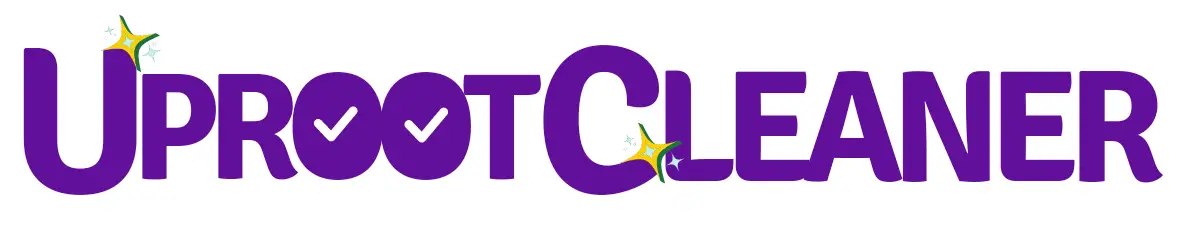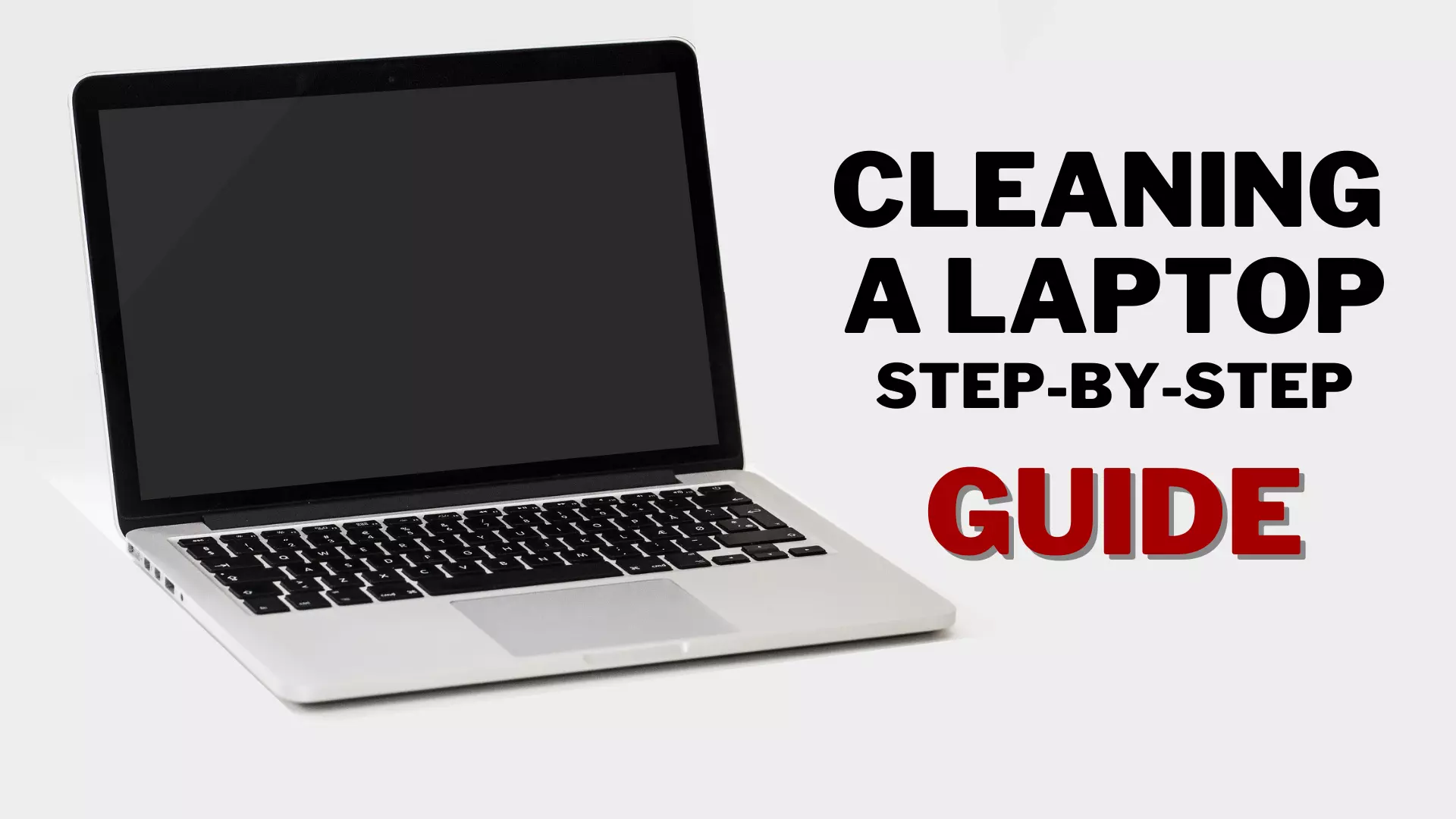Before you begin cleaning a laptop, it is critical to be aware of certain precautions and to arm yourself with the necessary tools and materials. Here are some methods for cleaning up your laptop, from wiping down the display to uninstall extra programs.
What is the best way to clean a laptop internally?
What should you know about cleaning hardware?
If your laptop is performing slower than usual, you should perform some troubleshooting. The first thing you need to do is check how much space you have on your hard drive. To do so on a Windows operating system, go to the start menu and select the “This PC” application.
To find out how much space is available, navigate to the silver box labelled “C:“, which is your hard drive storage.
The easiest way to clean your hard drive is to use Disk Cleanup. You can use this application to delete temporary files as well as files and programmes that you no longer need.
Do I need to compress my files?
The disadvantage of compressed files is that they make your computer’s CPU work harder, but because they are smaller, they take up less room on your hard drive. As a result, your PC can read the file faster. The performance of your system may be improved if you have a powerful CPU but limited hard drive space.
Here's why you should delete apps
Another option to free up hard disc space is to delete programmes. To avoid permanently removing something you need, you must pay close attention to what you’re deleting.
When deleting anything, keep in mind that sending installed programmes to the recycling bin will wipe them from your computer and force you to reinstall them if you change your mind.
Typically, the procedure of removing programmes does not permanently destroy them. They are first placed in the recycling bin. Then you can choose whether or not to permanently delete those files.
How should you clean your laptop's fan?

A dusty fan might cause distracting noise pollution while you work. The procedure follows: Turn your device off and unplug it from the wall.
Remove the bottom panel of your laptop, which usually requires the use of a screwdriver. If you’re not sure what you’ll need to remove your bottom board, consult your laptop’s manual or search online for a copy.
Hold the fan down with one finger to keep it from turning as you clean it. Remove the fan from your laptop in its entirety because it contains many sophisticated pieces that can be difficult to reassemble.
- Wipe off the fan with a clean cloth, being sure to always use the clean edge of the cloth to avoid sending huge clumps of dust into the fan.
- Wipe off all of the vents on the laptop’s inside and outside.
- Blow gently into the fan to help any lingering dust particles escape
If my laptop needs to be cleaned externally, how can I do it?
Instructions for Pre-Cleaning
- First and foremost, turn off the laptop and remove the charger from the power outlet.
- Direct liquid sprays should not be used on the laptop.
- Use no direct supply of water, thinners, or other chemical solutions.
- To clean the vents of a laptop, avoid using a vacuum cleaner and instead use compressed air. Compressed air can be easily obtained.
- Isopropyl alcohol should be used because it evaporates quickly.
- Clean with cotton swabs and a delicate linen cloth.
How to clean a laptop keyboard?

In terms of dust, the keyboard is the most impacted region of the laptop. Apart from filth, the keyboard picks up hazardous bacteria that must be removed regularly.
Many websites, including Lifewire, have suggested turning the laptop upside down and tapping the rear side of the laptop to clean the debris from the region between the keys, which we do not advocate.
To remove the rubble lodged between the keys, use a compressed air can. Now, dampen a soft cloth with isopropyl alcohol or acetone and use it to clean the keys. You can also clean the keypad and mouse region with a moist cloth.
Cleaning tips for Laptop cases
To begin, close the laptop lid. Now, move a damp cloth (soft cotton) over the laptop to clean it. Finally, use a dry cloth to wipe any remaining stains from the body. Because most laptop casings are composed of plastic, avoid using harsh chemical solvents on them. To clean it, use isopropyl alcohol or a home-liquid detergent diluted with water.
Best Ways to Clean Laptop's Ports and Vents?

Do not use a cloth to clean the laptop’s cooling outlets or connection ports. It is best to clean them with compressed air. Make sure to hold the can at an angle to ensure that the dust is blown away from the vents.
Clear the screen of your laptop.
The laptop screen is the most fragile portion of the laptop, and any improper cleaning might permanently harm the screen. Turn off the laptop and use an ultra-soft (lint-free) cloth to remove any dry dust from the screen.
If there are any visible marks on the screen, dab isopropyl alcohol on a towel and gently wipe the screen in a circular motion. You may also read about the laptop screen cleaning technique in my previous article.
What is the frequency with which I should clean my computer?
How often internal cleaning is done
Make a habit of monitoring how much space is left on your hard disc regularly to ensure your PC is working at top speed. It’s also a good idea to enable automatic updates, which will aid in the seamless operation of your system.
How often do you clean the outside?
Follow a good maintenance and cleaning program every three to six months to maintain your laptop sanitary and free of germs. If you observe a lot of dust after cleaning, you should increase the frequency to decrease dust and debris buildup.
Observe These Tips to Always Keep Your Laptop Clean
To keep your laptop tidy, use these tricks:
- Use a microfiber cloth: Use a microfiber cloth to gently wipe down the surface of your laptop, including the screen, keyboard, and trackpadPaper towels and tissues should be avoided as they can harm the surface of your laptop.
- Switch off and unplug your laptop: To avoid electrical harm, turn it off and unplug it before cleaning it.
- Clean the keyboard: Use a small brush or compressed air to remove any dirt or debris from between the keys. You can also clean the keys with a microfiber cloth wet with a small bit of water. Just be sure to properly dry the keyboard before using your laptop again. Clean the screen: To clean the screen, use a microfiber cloth and a laptop-specific screen cleaning solution. Water and Windex should be avoided since they can damage the screen.
- To clean the vents on the bottom or sides of your laptop, use compressed air. This keeps the internal components cool and running.
- When not in use, keep your laptop in a cool, dry place to avoid dust accumulation and other potential harm.
- Avoid eating while using your laptop: Crumbs and spills from eating or drinking near your laptop can harm the keyboard and other components.
Conclusion
Finally, cleaning your laptop both inside and outside is critical for its longevity and performance. Internally, you should clean your laptop’s keyboard, screen, fans, and vents on a regular basis to avoid dirt and dust from clogging the system and causing overheating. Externally, wiping down the surface of your laptop with a microfiber cloth and a moderate cleaning solution on a regular basis can keep it looking new and working smoothly. If you want to avoid any electrical shocks, remember to unplug your laptop and remove its battery before cleaning it. You can keep your laptop working properly for years by following these suggestions.